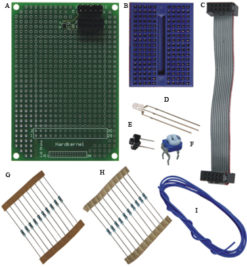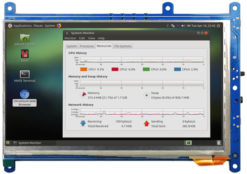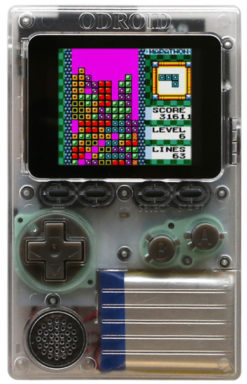(DISCONTINUED)CloudShell for XU4
₩0
OBSOLETED
This product is no longer available.
품절
CloudShell for XU4
The Cloudshell for XU4 is an affordable DIY Network Attached Storage (NAS) Solution to create your own personal cloud! It includes a color LCD console display on the front and has room for a 2.5inch HDD/SSD along with the XU4 board inside the CloudShell.
The CloudShell is a great way to assemble the ODROID-XU4 in a compact case along with a 2.2″ TFT LCD (320×240), a 2.5″ hard drive, and an IR receiver. It contains a USB3.0 to SATA bridge (Genesis GL3321G) allowing installation of a single 2.5″ SATA HDD/SDD.
– Dimension : 135 x 99 x 52 mm(assembled)
– Weight : 248g approx.
– Color : Smoky Blue and Smoky White
– CloudShell Circuit Board includes IR receiver, 2.2″ 320 x 240 TFT LCD, SATA Connector, USB3.0 Connector and 30-pin I/O Connector
Further information is available in the WiKi.
https://wiki.odroid.com/accessory/add-on_boards/xu4_cloudshell/xu4_cloudshell
If your HDD/SSD is unstable when the CPU usage is very high,
we strongly recommend to use 5V/6A PSU instead of bundle 5V/4A PSU.
Cloudshell provides high performance network storage!
Laser Cutting Video
We have two different color choices. Smoky-Blue and Smoky-White.
Laser cut acrylic enclosure

Package include
A. Top piece
B. Bottom piece
C. Back piece
D. Front piece
E. F. Side pieces
G. 30pin GPIO Ribbon Cable (50 mm)
H. 14 x 6 mm screws (Philips head, metal)
I. 2 x 21 mm male-female hex PCB spacers (metal)
J. 4 x 25mm female hex PCB spacer (metal)
K. 6 x 5 mm screws (Philips head, metal)
L. 2 x 47 mm female hex PCB spacer (metal)
M. 4 x 5 mm Hex Nuts (metal)
N. 4 x 3 mm screws
O. CloudShell board with 2.2inch TFT LCD assembled
P. USB3.0 type A-B cable(300mm)
Q. 4 x adhesive silicon feet
– You need a small Philips bit screw driver.
– ODROID-XU4 and 2.5inch HDD are not included in the package.
– You can use the part (C) as a wrench for the hex PCB spacers.
CLOUDSHELL BOARD DETAIL
Front Back
Assembly Guide
Step 1
Peel the protective backing off both sides of all the laser-cut parts.
Assemble the front piece first.
You will need (D), 4 x (M), 4 x (K), 4 x (N) for the following step. This will be the front of your CloudShell.
Step 2
Add a spacer(M) on each screw(K) and give them a few easy turns.
Turn the screw with a screwdriver while holding the hex spacer with part(C). See Step 7.
Don’t tighten too much or the acrylic will crack.
Step 3
The same process needs to be repeated at all four holes. The left side in the picture is the top side. The top side of the CloudShell board can be identified as the side with the narrow bezel.
Step 4
Align the CloudShell board and tighten it with a screw(N). Turn the screws gently and don’t apply too much pressure.
Step 5
The CloudShell board is tightened on the front piece(D) using four screws. Please verify that the LCD viewing area is aligned correctly.
Assemble the bottom piece.
You will need (B), 4 x (J), 2 x (L), 6 x (H) for the following step.
Step 6
Two spacers(L) need to be positioned at the top two holes. Tighten it with screws(H). Refer to the picture on Step 8.
Tip!
Hold the hex spacer with part(C).
Step 7
Four spacers(J) need to be positioned over the bottom holes.
Step 8
Check that the spacers are located correctly.
Two (L) spacers should be on the top side and four (J) spacers on the bottom side.
Assemble the front piece, bottom piece and HDD.
You will need the front and bottom assembled parts, 4 x screws(H) and 2.5inch HDD for the following step.
The package does not include the HDD.
Step 9
Align the CloudShell circuit board assembly with the slot on the bottom piece close to where part(L) is installed.
Step 10
Align the 2.5inch HDD on the bottom piece and slide it into the SATA connector on the CloudShell board.
Step11
Hold the HDD and the bottom assembly together.
Turn screw(H) to connect the HDD to the bottom assembly.
All standard HDDs have holes for 3mm screws.
Step 12
Attach the HDD with all 4 screws. These 4 screws should remain in place unless the HDD needs to be removed.
Install the ODROID-XU4
You will need the above assembled parts (P), 2 x (K), 2 x (I), (G) and ODROID-XU4.
If you are using an eMMC module, make sure the OS is preinstalled and attach the eMMC Module to the ODROID-XU4 before proceeding to the next step.
Step 13
Align the mounting holes of the ODROID-XU4 over the spacers.
The HDMI connector and LAN connector must be toward the outside.
Add 2 x spacer(I) on the bottom side and gently give them a few easy turns.
Step 14
Tighten the ODROID-XU4 onto the spacers with 2 x screws (K).
Screws are on the inside and spacers are on the outside.
Step 15
Turn the spacers using piece(C) with gentle pressure.
Step 16
Pre-bend the USB3.0 cable(P) to make installation easier.
Step 17
Plug the USB type A connector into the ODROID-XU4 and plug the USB type B connector into the CloudShell circuit board. We recommend plugging the USB type A connector into the upper slot and installing the cable gently. Alternately, you can install the cable first before installing the ODROID-XU4 board in steps 13 through 15.
Make sure the USB cable is positioned appropriately.
Compare your assembly with this picture.
Step 18
Plug the ribbon cable(G) to the 30-pin GPIO port on the ODROID-XU4.
Make sure the pins are aligned – it is possible to attach the cable with one row of pins out of alignment.
Step 19
Plug the the other side of ribbon cable(G) to the 30pin I/O connector on the CloudShell board.
Step 20
Assemble the remaining pieces.
You will need the above assembled parts plus (A), (C), (E), (F) and 4 x screws(H).
Step 21
Place the side (E) or (F) into the slot on the bottom assembly. Both sides are identical so it can be flipped up/down or left/right. You may also install one or two 40mm fans (not included) on the side pieces.
Step 22
Place the other side (E) or (F) into the slot on the bottom assembly. Both sides are identical.
Step 23
Place the back (C) into the slot on the bottom assembly making sure the openings match the ports on the ODROID-XU4. If you anticipate removing the SD card frequently, part (C) can be left off.
Step 24
Place the top piece (A) on the assembly. The vent hole on the top piece must be above the cooling fan on the ODRIOD-XU4.
This is the assembled CloudShell from the top.
Step 26
Attach the 4 x adhesive silicon feet on the bottom of the CloudShell. This will keep the screws from scratching your desk. Place them according to your preference.
연관 상품
Obsolete Products
Obsolete Products
Obsolete Products
Obsolete Products
Obsolete Products
Obsolete Products
Obsolete Products
(DISCONTINUED)ODROID-VU7A Plus: 7inch HDMI display with Multi-touch and Audio capability
Obsolete Products

 English
English