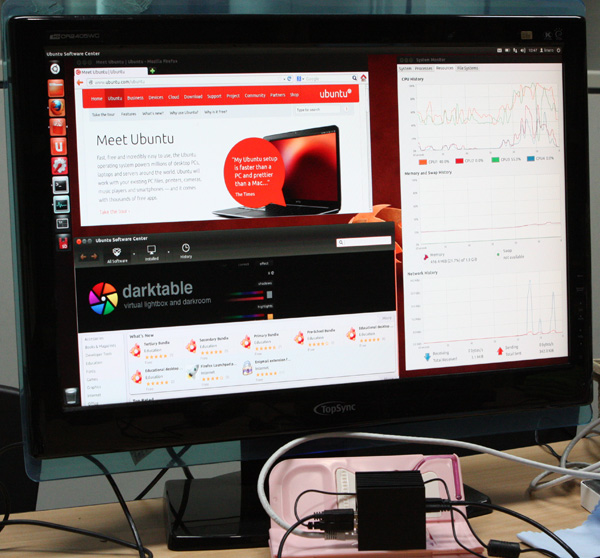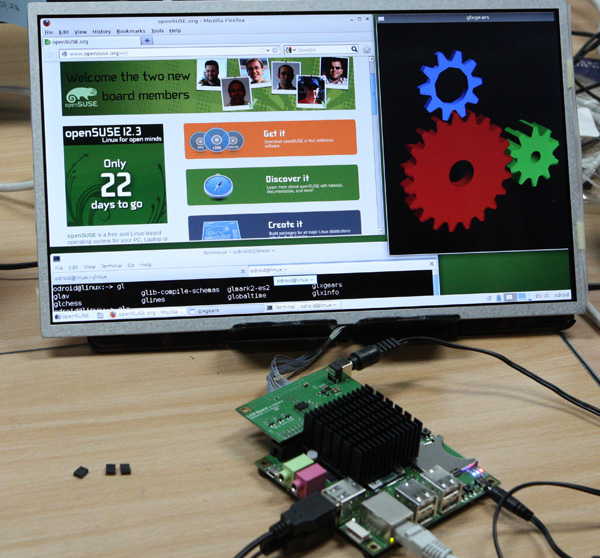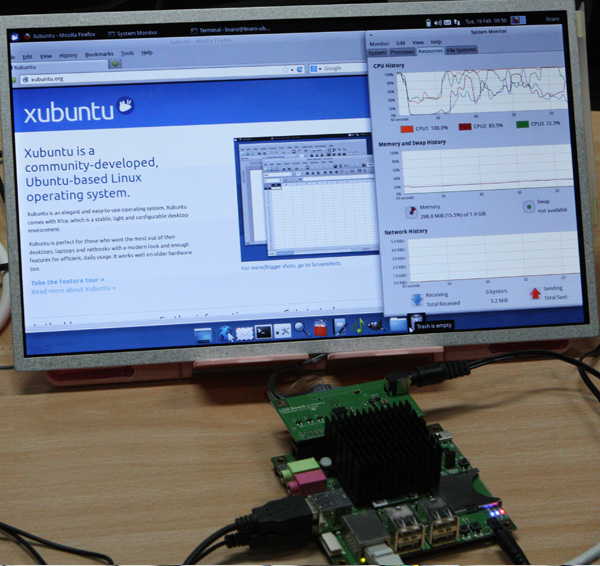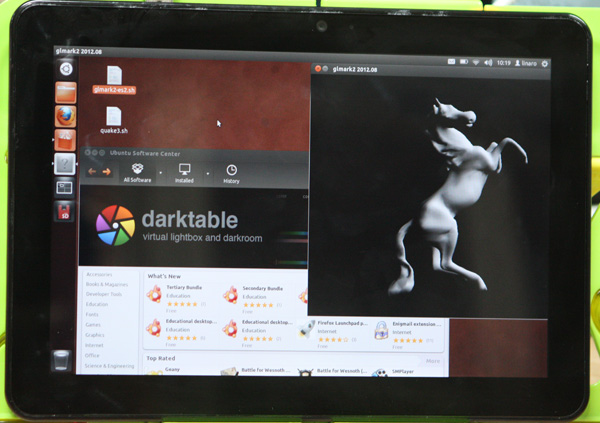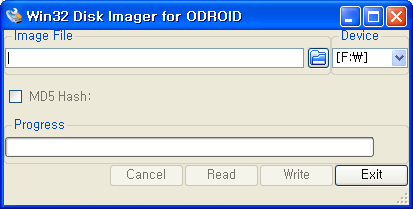We released Android Beta 1.6 (Jelly Bean) for ODROID-X/X2/U/Q/Q2 24-April-2013.
This version includes the UPDATER feature which support the OTA like system software installaion/upgrade.
It will reduce the pain of flashing or anoying ADB method.
Here is a brief instruction to install the latest OS image.
Click the image to enlarge it.
1. Check your OS version is higher than Beta 1.6
Settings --> System --> About Tablet
The Build Number has a date code. It must be something of April-2013 or later. This ODROID-X2 image is 24-April-2013.

2. Run Web browser in ODROID and visit “http://dn.odroid.com/Android_Beta_1.7/” home page.
If you are using X2 with eMMC, click X2 and eMMC directory. Click “odroidx2-ota-eng.codewalker.zip” to download it.

3. Download a file manager from this link and install it.
If you already installed, you can skip this process.
https://dl.dropboxusercontent.com/u/4485660/Astro%20File%20Manager.apk
4. Creat “updater” directory in sdcard and copy the “odroidx2-ota-eng.codewalker.zip” from “Download” directory to “updater” directory.
If you already have the “updater” directory, you don’t need to make it.
5. Select Settings -> About tablet -> ODROID Update. Choose the “odroidx2-ota-eng.codewalker.zip”
And it will reboot and start installation of the OS image.
6. If you select “Update”, it starts the OS update.

7. You need to reinstall the GMS again due to system partition has been changed.
Here is the instruction of GMS installation.
https://www.hardkernel.com/ko/blog/how-to-install-t…ta-1-6-or-higher/